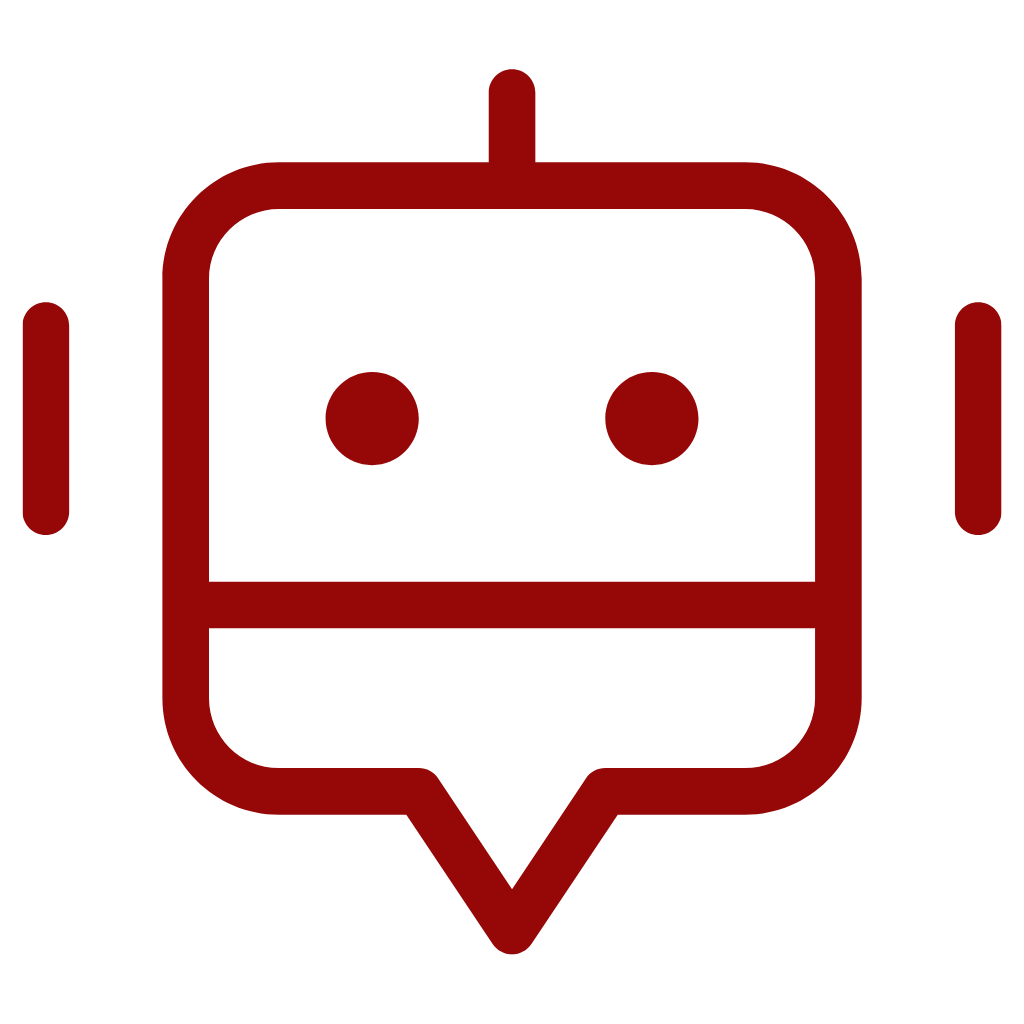Student Timetable
what is a timetable?
A timetable is a detailed schedule that outlines when and where your classes, lectures, and other academic activities are happening throughout the week. It usually includes the time, day, and location of each class, along with the subject and instructor’s name.
where can i see my timetable?
Your timetable will be available to view on University’s main student portal called MyDMU.
MyDMU can be accessed via the internet browser or can be downloaded from the app/play store on your phone.
HOW DO I CHANGE MY TIMETABLE?
Please see the below information for Block Teaching and Non-block teaching student below.
Can I change my timetale?
You can change your timetable if you have any of the following:
IMPORTANT:
Wellbeing and Disability can only support students with requests if they have a disability/mental health (physical or mental impairment that has a ‘substantial’ and ‘long-term’ negative effect on your ability to do normal daily activities – by long term we mean has lasted 12 months or longer, or is anticipated to last more than 12 months).
Block Teaching Students
The deadline on each block is the last day of the second week of a block.
To apply click on the “Change Timetable” button below.
Please note that while you can submit your request now, it will not be considered until the start of the appropriate block.
Please note that timetable change requests are not guaranteed to be accepted.
To see all the groups and classes please click here – DMU Web Timetables. In the search please put your programme code (you can see this on the learning zone). Select your year and you should be able to see the programme timetable.
You can then choose the class that you want to change to and put it in the application form.
How do i access mydmu?
Please see the below information on how to access MyDMU student portal.
MyDMU on the Computer
If you want to access MyDMU on the browser please click on the link below.
MyDMU on the Phone
If you want to access MyDMU on your phone:
- Open App Store/Play Store depending if you are using iPhone (IOS) or Android.
- Type MyDMU in a search bar
- Install MyDMU
- Open MyDMU and login as a student
Important information:
Remember to regularly refresh your timetable using the refresh button in the bottom left of the screen in MyDMU.
This will ensure you are able to access the most up to date details and links.
How to find your Timetable in the MyDMU App:
- Once you have downloaded the app you will need to log in following the prompts on the app.
- Press on the tile for timetable and you will see relevant information, FAQ’s and advice on your timetable.
- Scrolled through this you and you will see a link to your timetable.
- Press on in order to view it.
Still need assistance?
If this has not resolved your query, then please contact ASKBALstudentadvice@dmu.ac.uk and a member of the team will investigate for you. Please include your P Number in your email.
Please note:
If you are a new student this may not be available until the first day of term.
If it does not become available then please don’t worry, please contact us and we will look into this for you.
Talk to us
Have any questions? We are always open to talk about how we can support you.